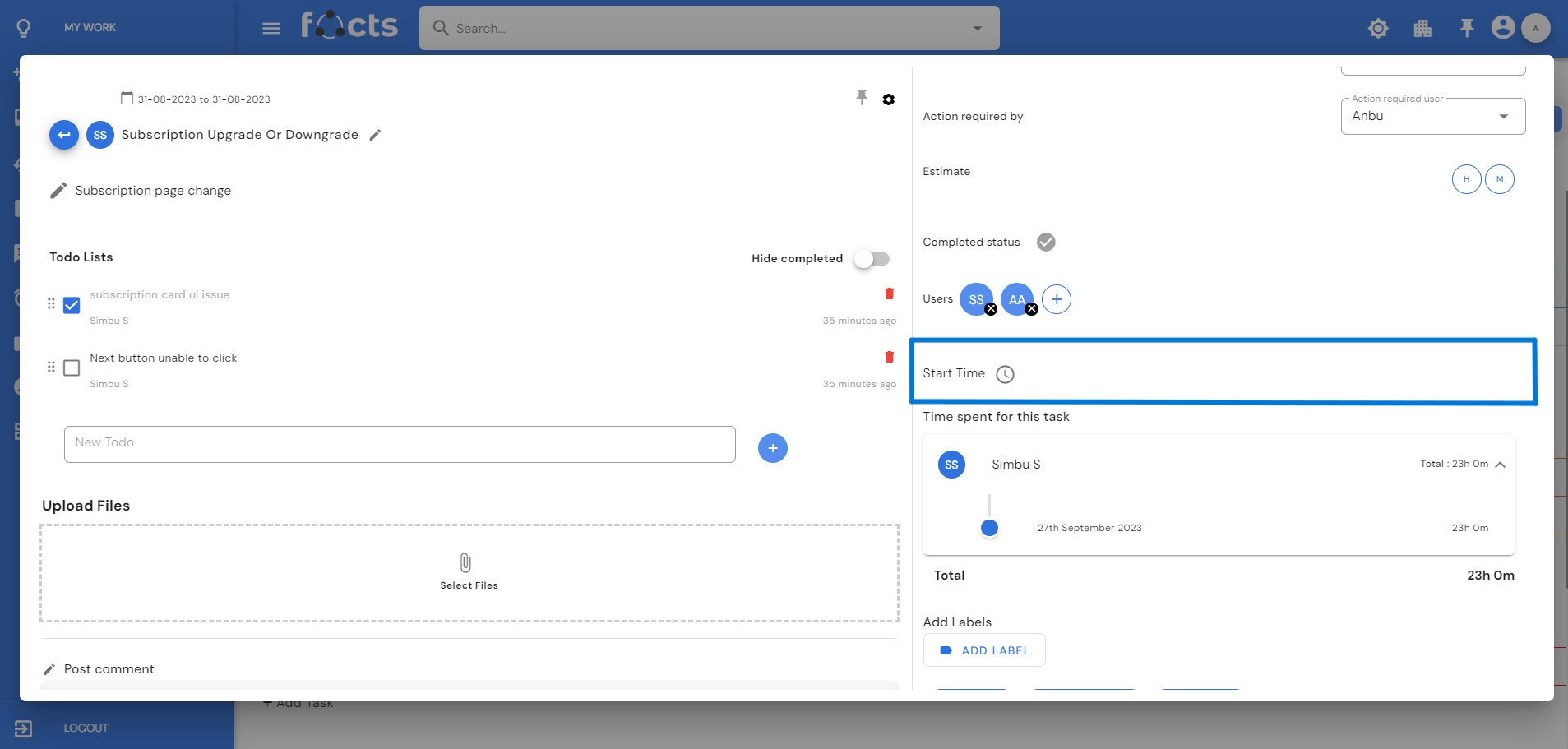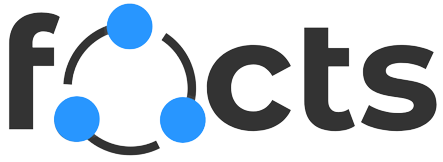Task Management
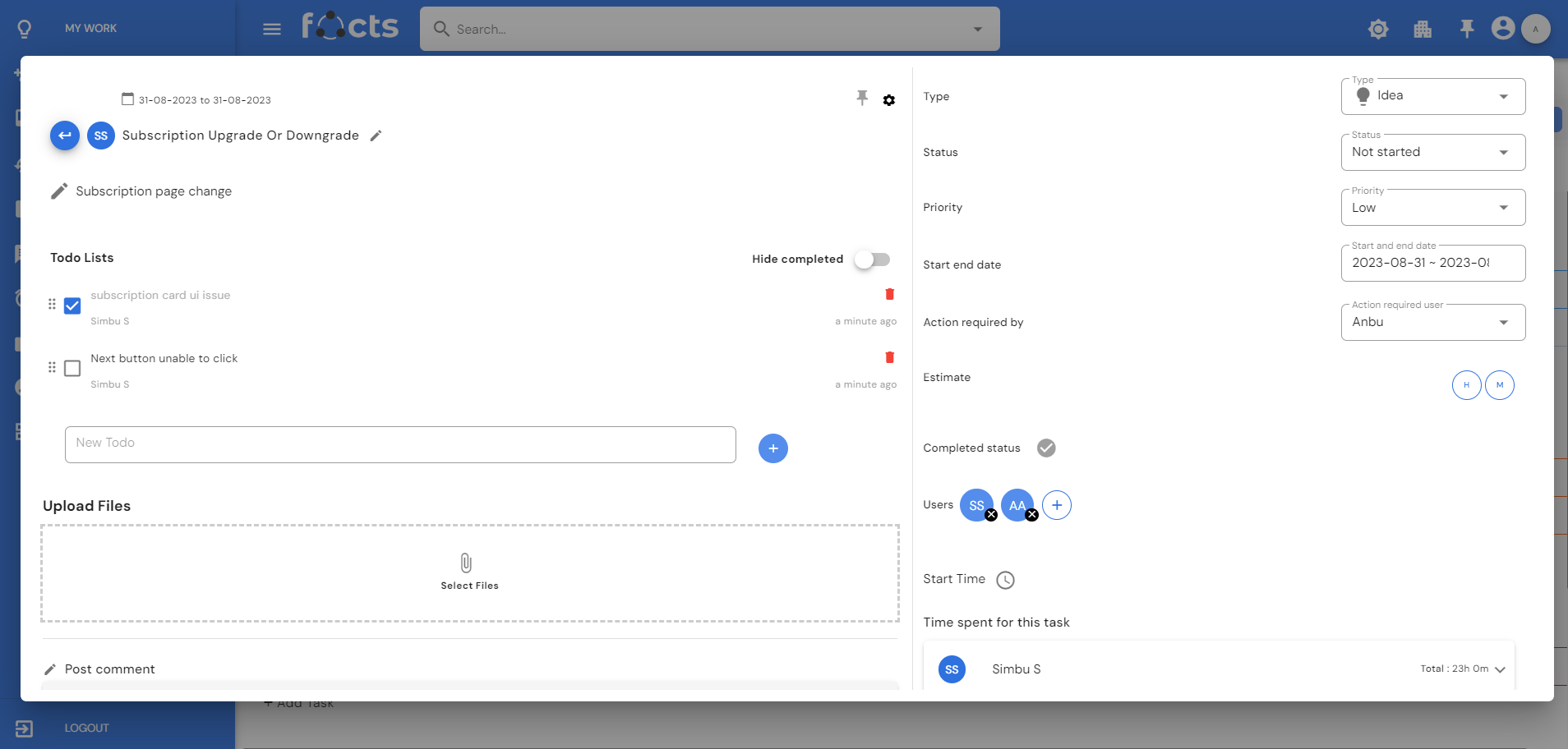
Task Overview
This includes a task title and description, a to-do list, a comments section, task type and priority classification, status tracking, estimated time for completion, action required, and a record of completion status. Additionally, tasks can be assigned to specific users, labeled for easy categorization, and customized with additional fields. Furthermore, users have the capability to initiate timers for tracking the task's start and stop times. There is a option to create a subtask or change the subtask to normal task by clicking the setting button near pinned task icon.
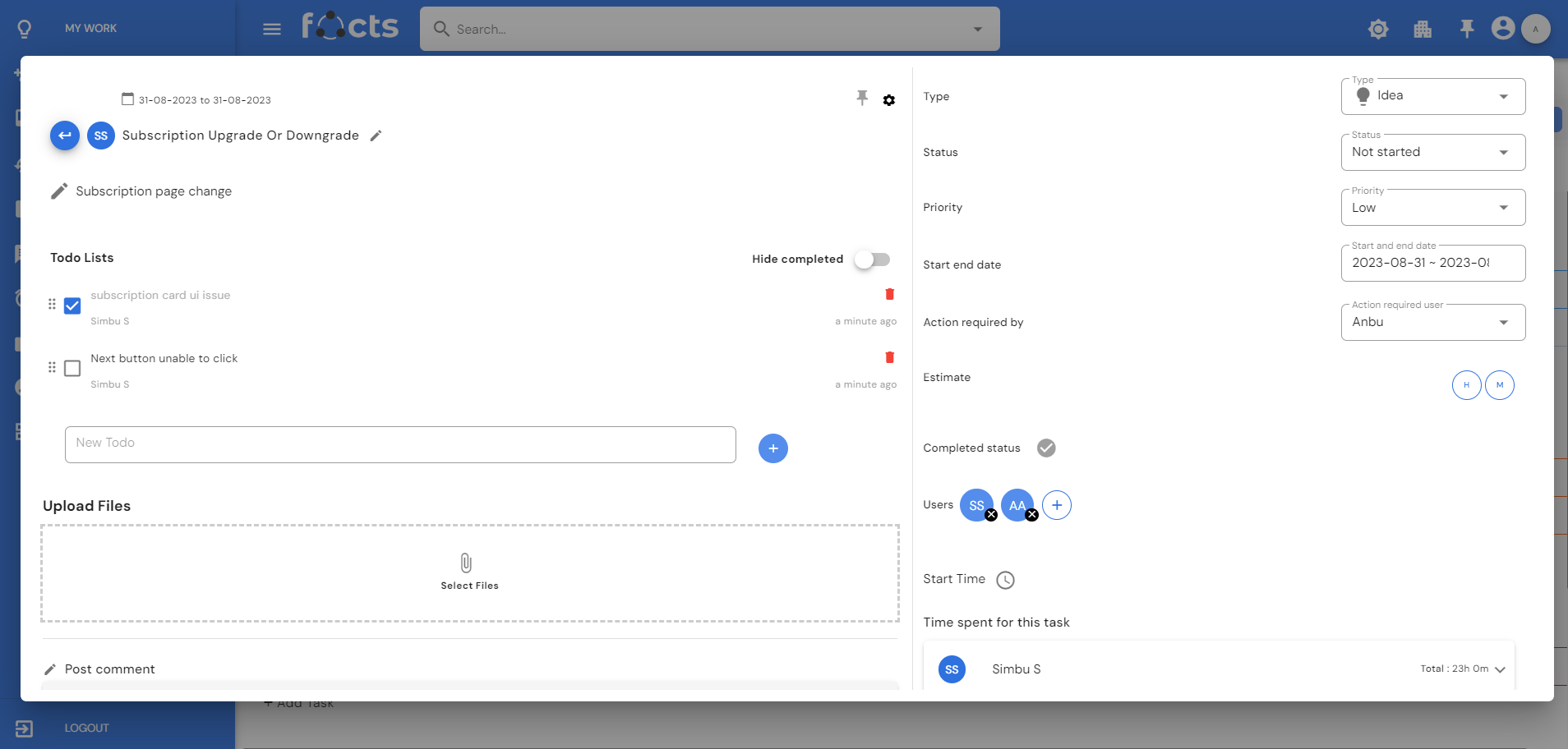
Task CheckList
To-do lists help you focus on what needs to be done. One can add a to-do list on the task page by clicking the + button. Edit or delete the to-do items under each task. Mark to-do as completed by simply clicking on the associated checkboxes. Toggle the “Hide completed” option to hide the completed tasks. A drag and drop option in a to-do list is a feature that allows you to effortlessly rearrange and prioritize your tasks.

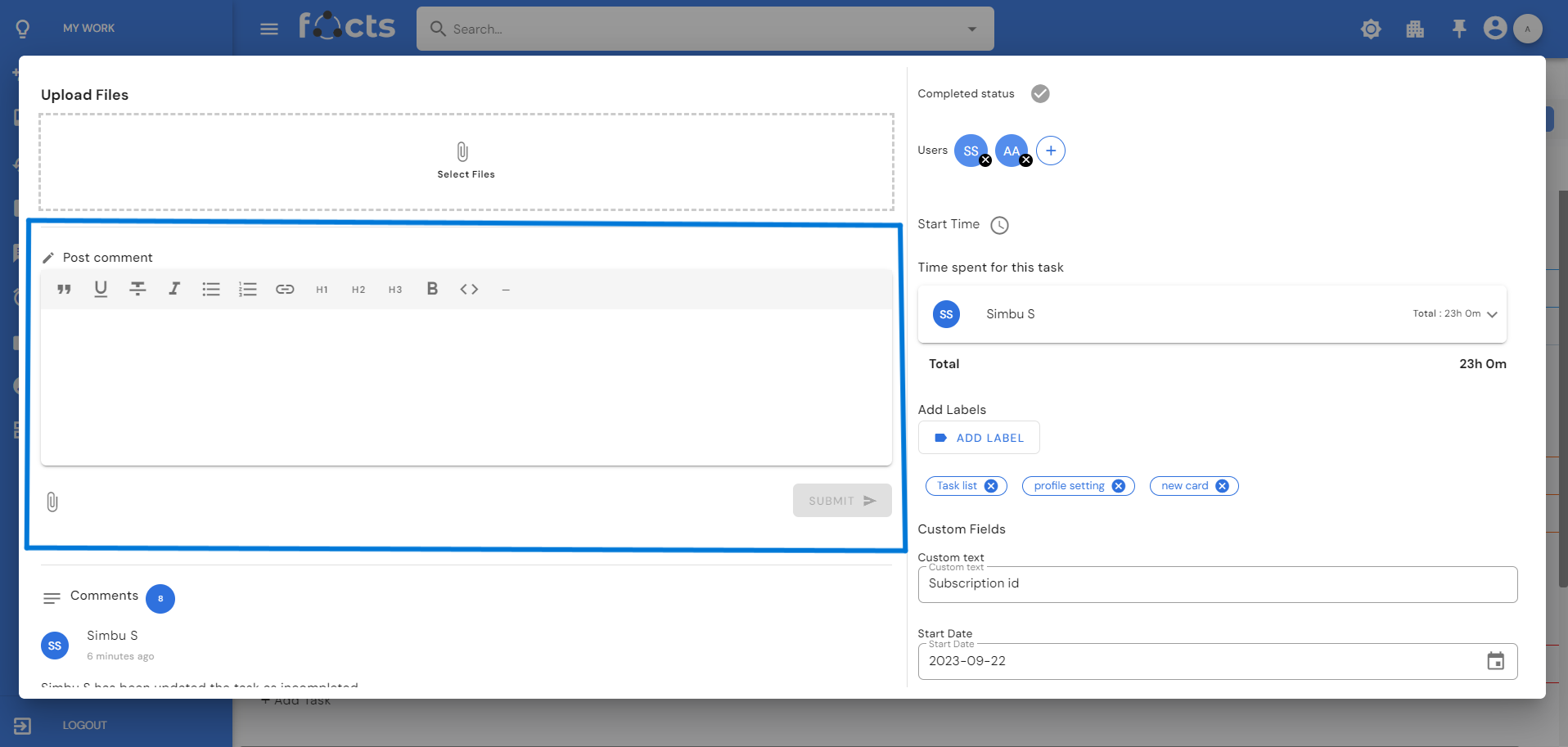
Task Comments
The comments section in a task page allows users to provide feedback, ask questions, or share information related to the task. Comments can be in text or image form. Comments on any task will be visible to anyone who has access to that project. Ability to edit, or delete comments during anytime of the task.
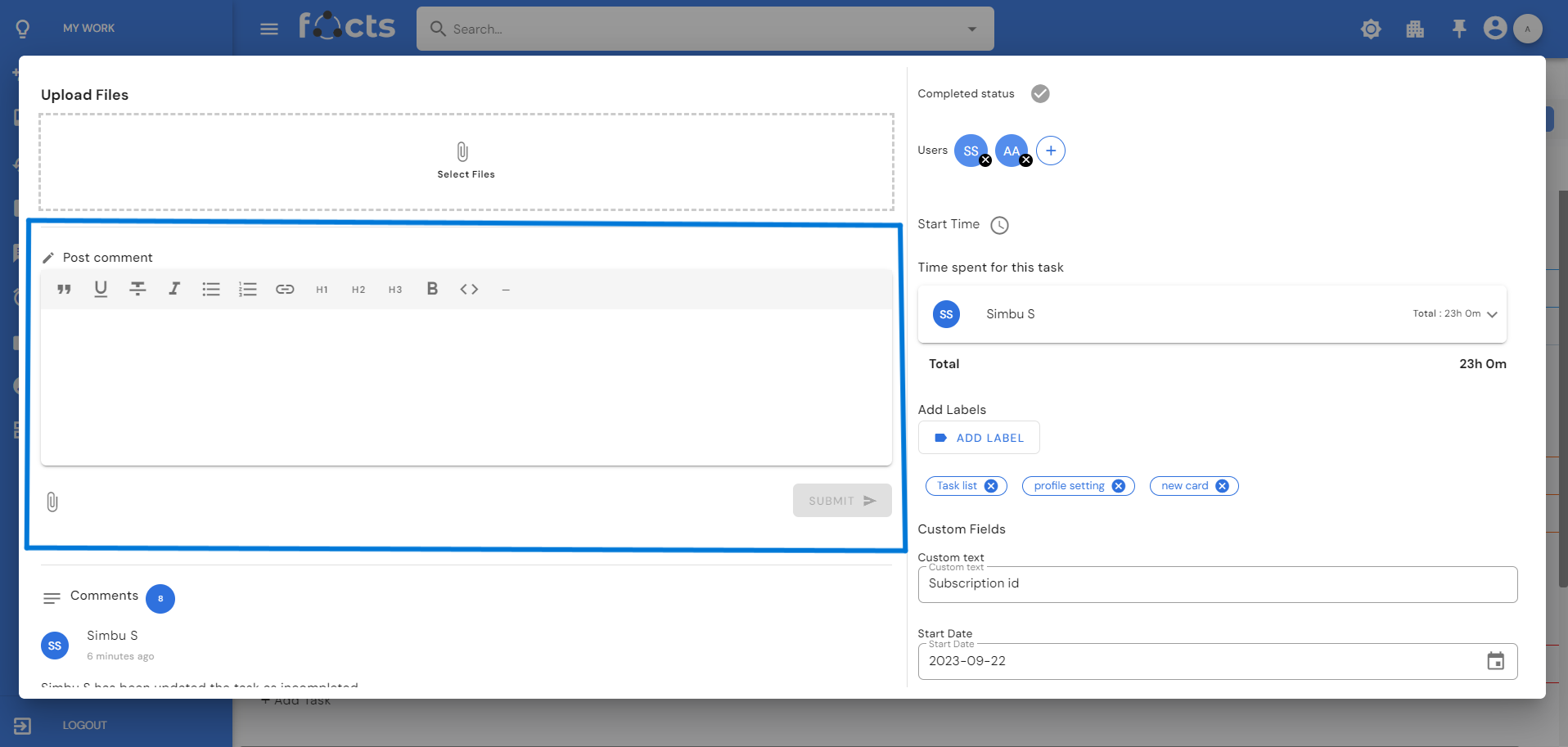
Task Type
While creating the task, default task type will be displayed. Task type can be changed during anytime of the task. Task type is very important when it comes to filtering tasks within a project. The task type is used to differentiate what kind of task you are creating, for eg an issue, idea or just a plain task.
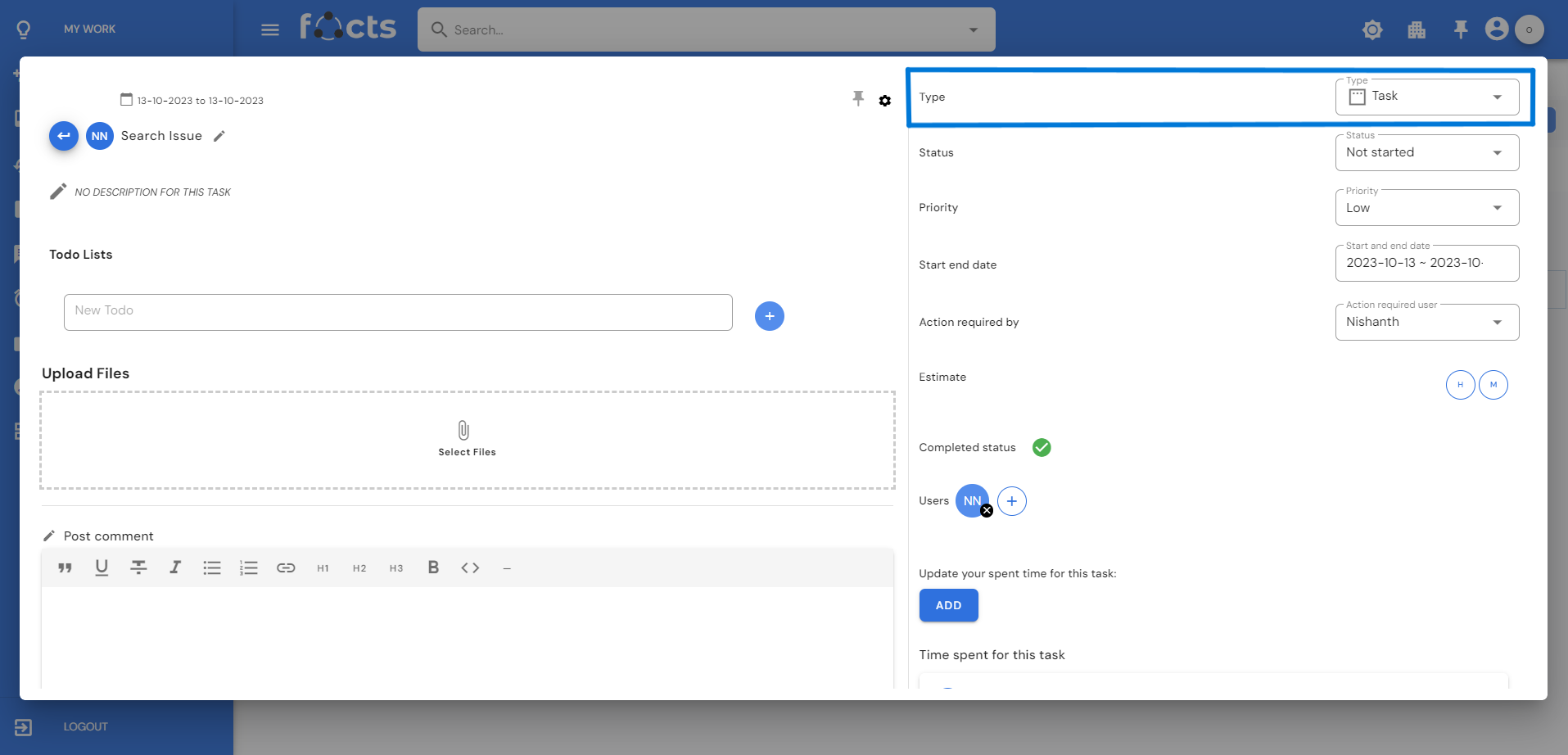
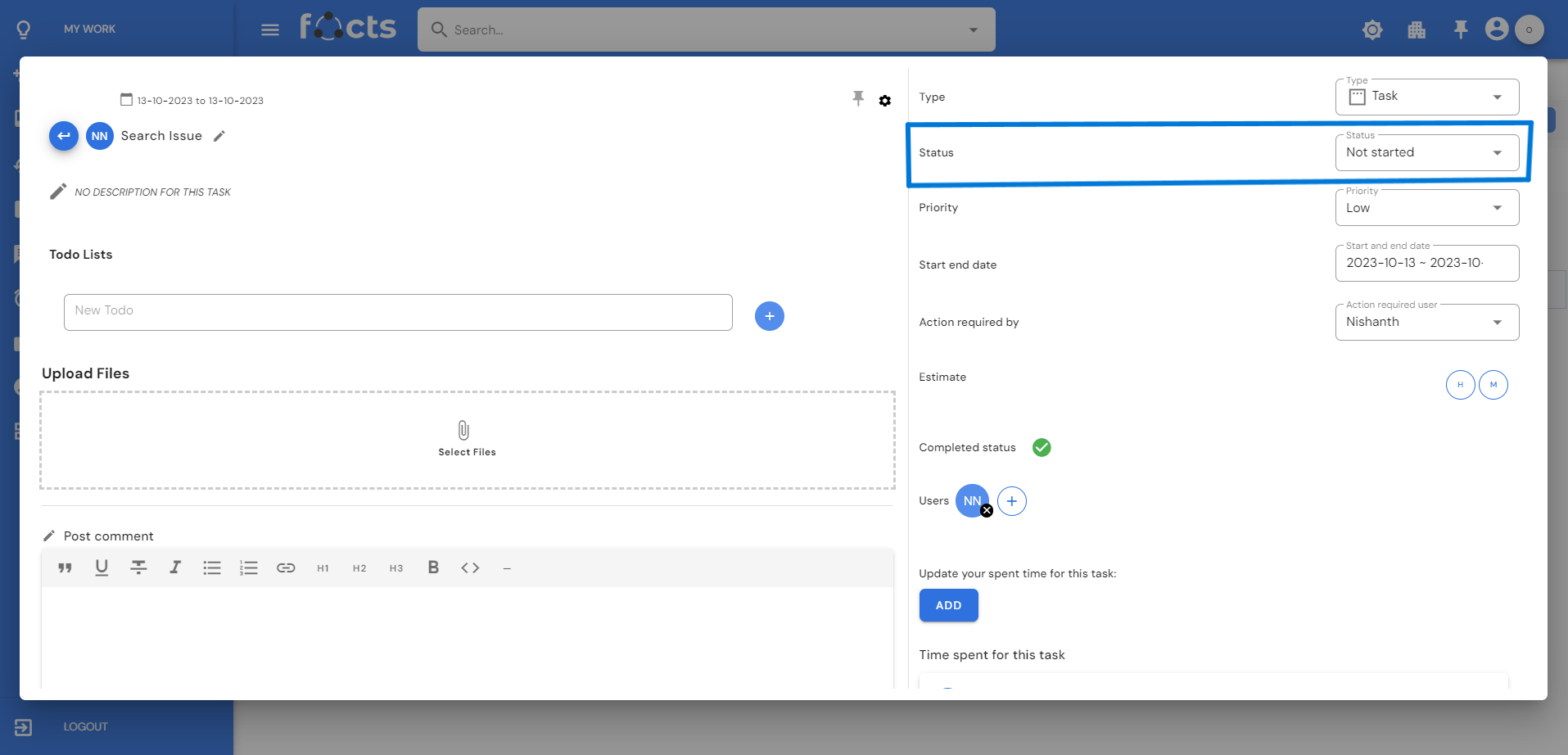
Status
While creating the task, default Status will be displayed. The status presented within a task refers to a representation of the task’s progress or current state. Filtering tasks using the “status filter” in project management involves the ability to sort and display tasks based on their current state. Status can be changed during anytime of the task.
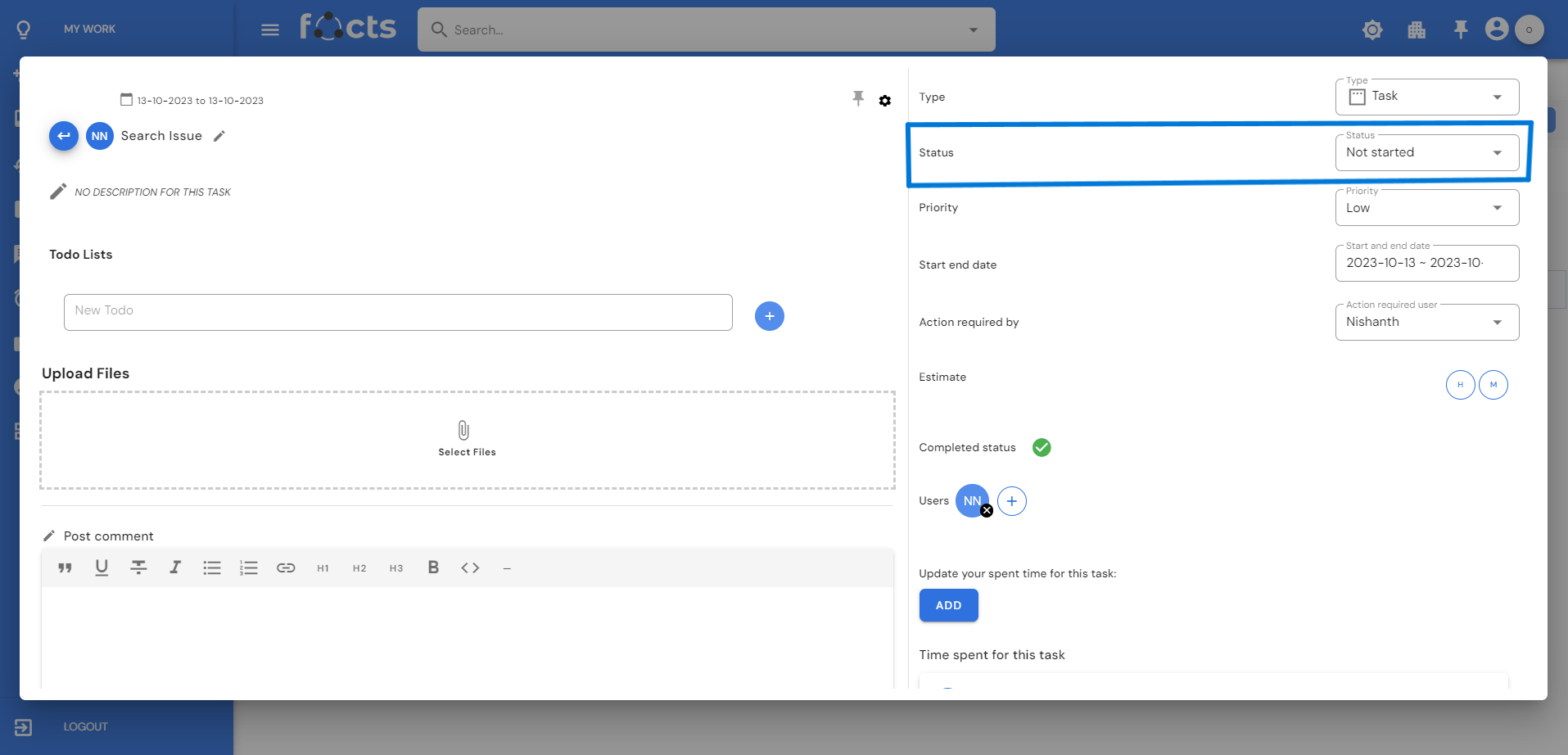
Priority
Priority represents the urgency of a task; it helps individuals or teams determine which tasks should be addressed first. While creating the task, default priority will be display. By applying a priority filter, you can quickly isolate and view critical task. Priority can be changed during anytime of the task.
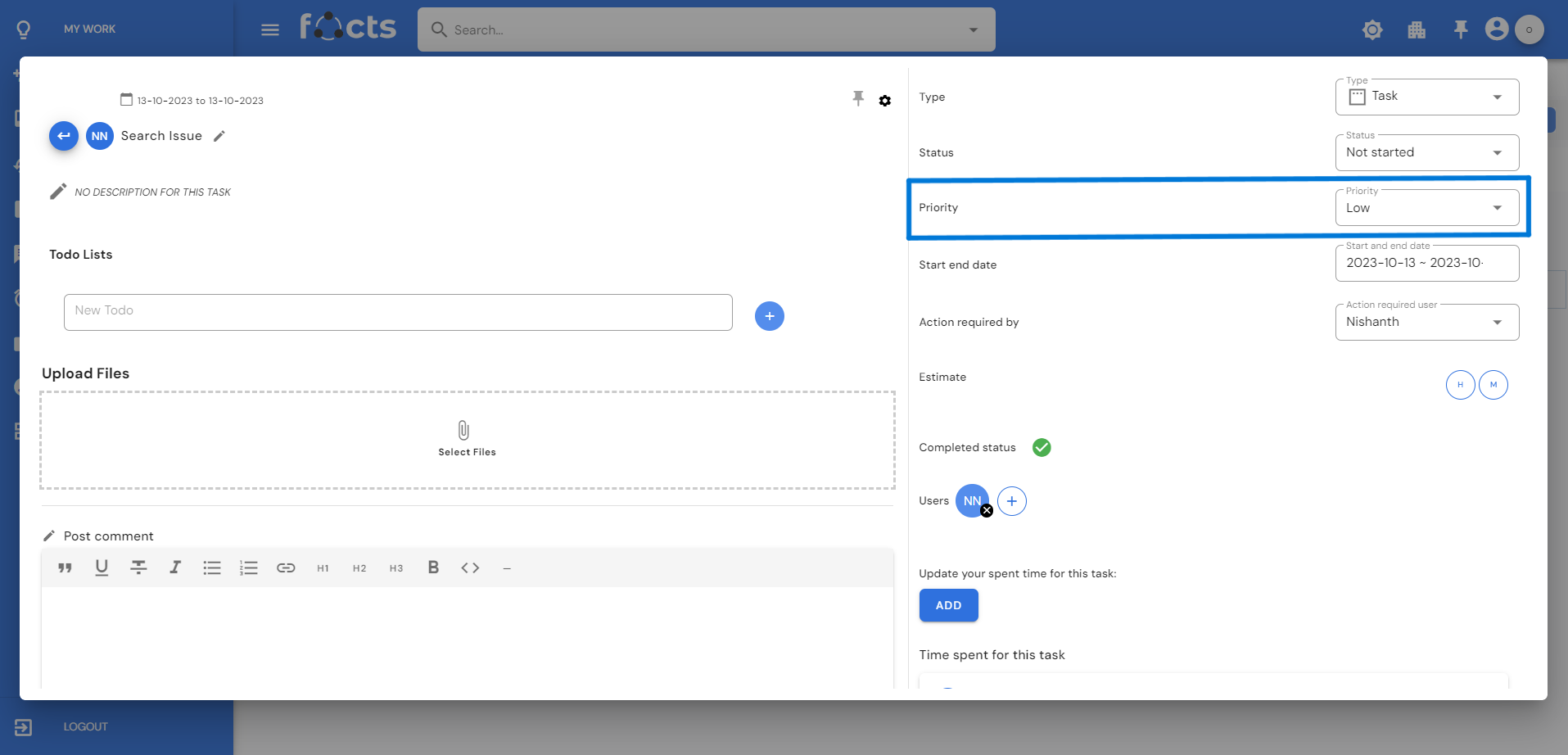

Custom Fields
As long as any custom fields have the “required” label, they must be filled out when creating tasks on the project. Easily edit any of these custom fields any time.

Add labels
Easily add labels in a single task by clicking "Add label" button. By adding a label on the particular task, that label is stored in the project setting. The search option in labels is also available.
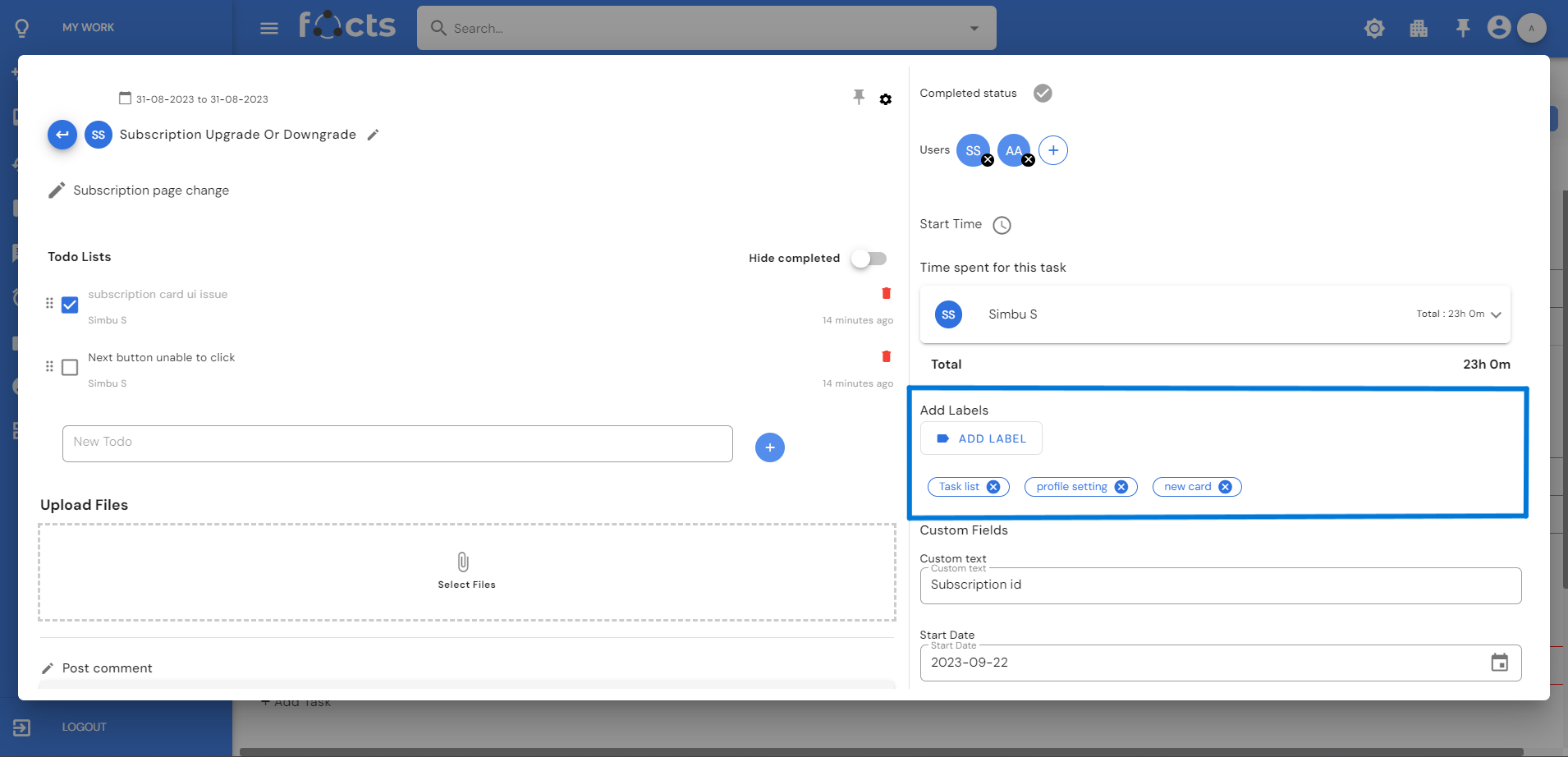
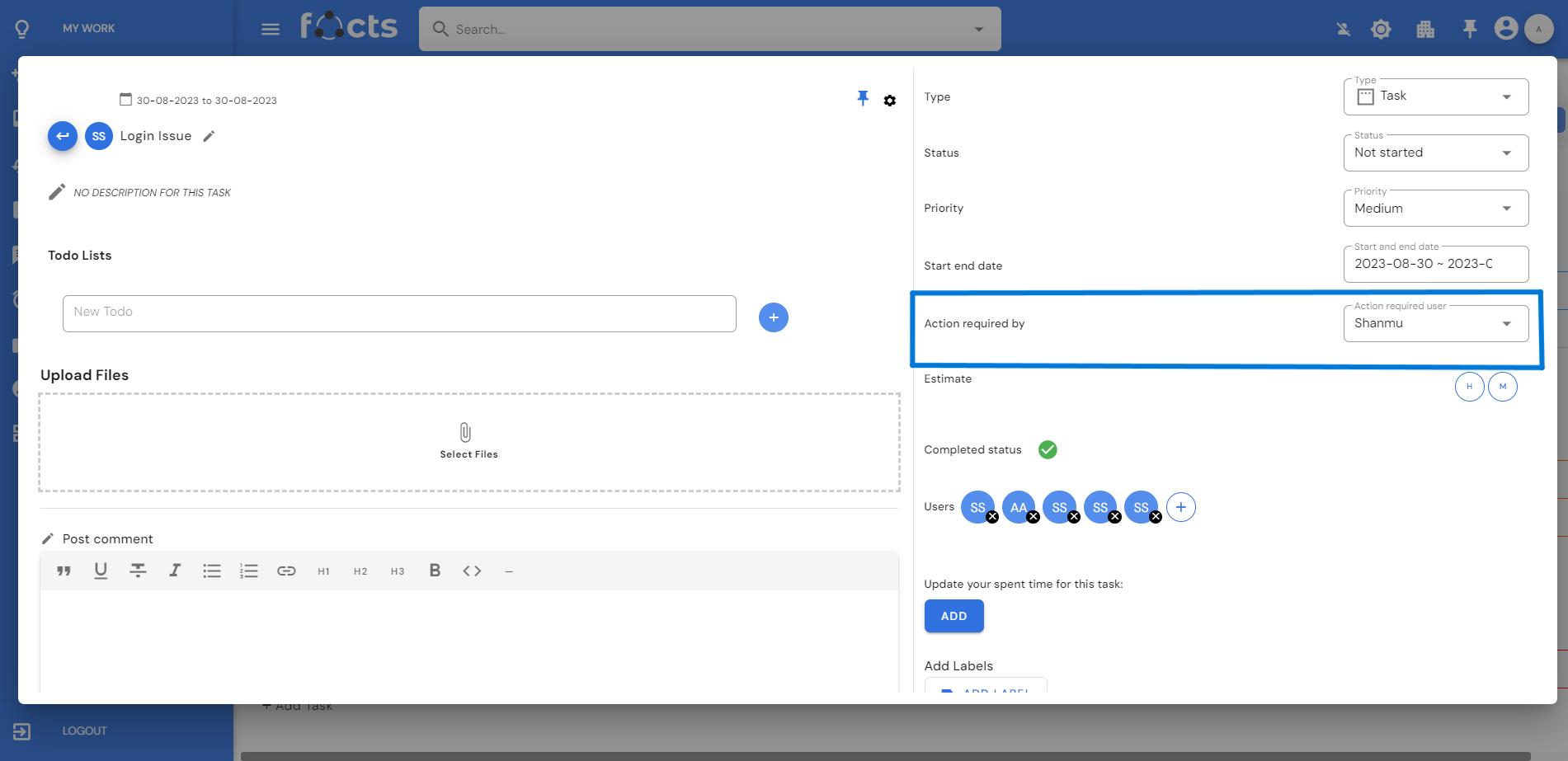
Action Required
With the help of this function, you can give the action required for the task to someone on the project. Once the action required is assigned to a user, they can see that task on their My Work section.
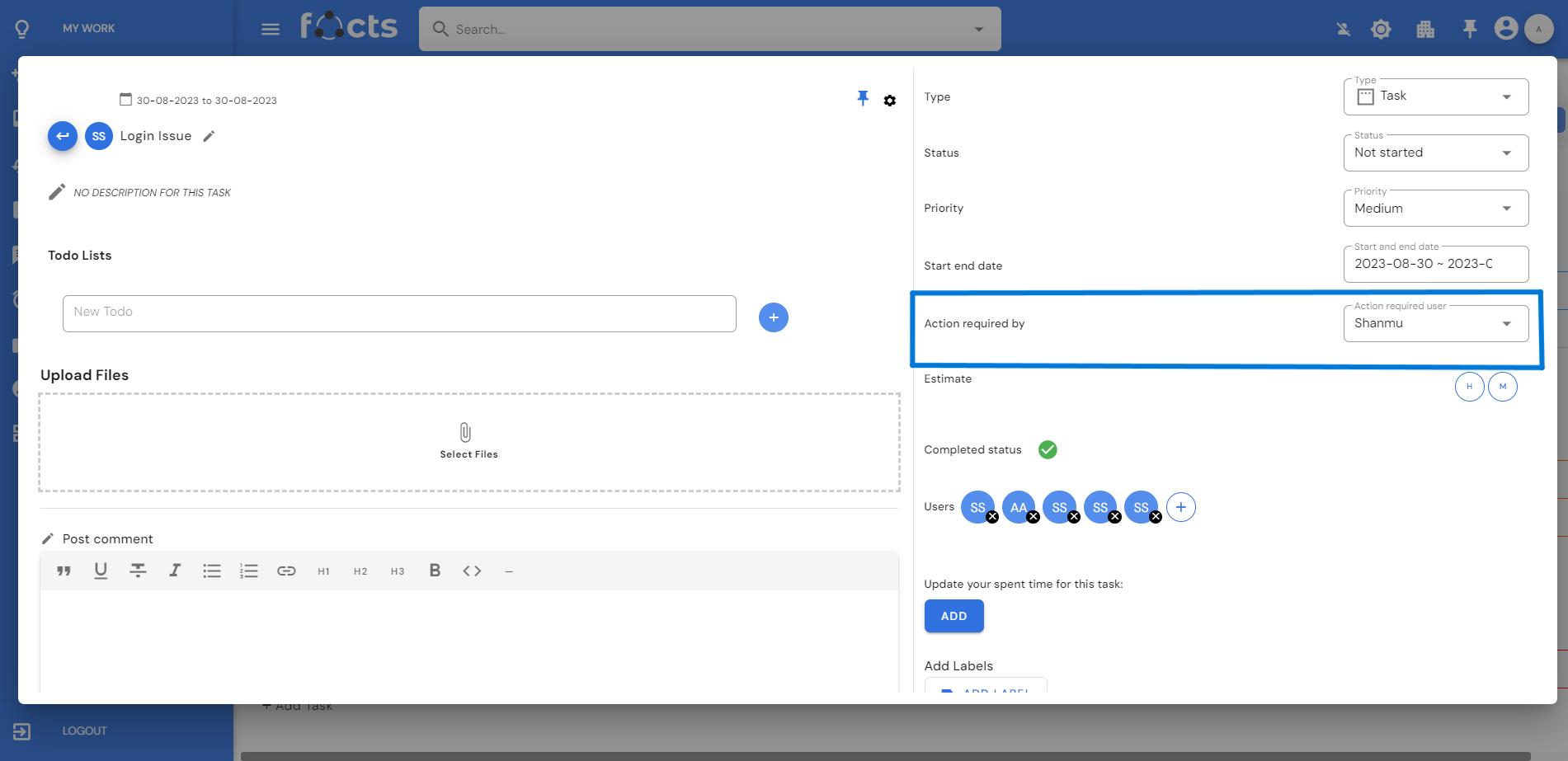
Estimate Hours
Estimated hours are just the time we are given to know about the estimated time needed to complete the task.
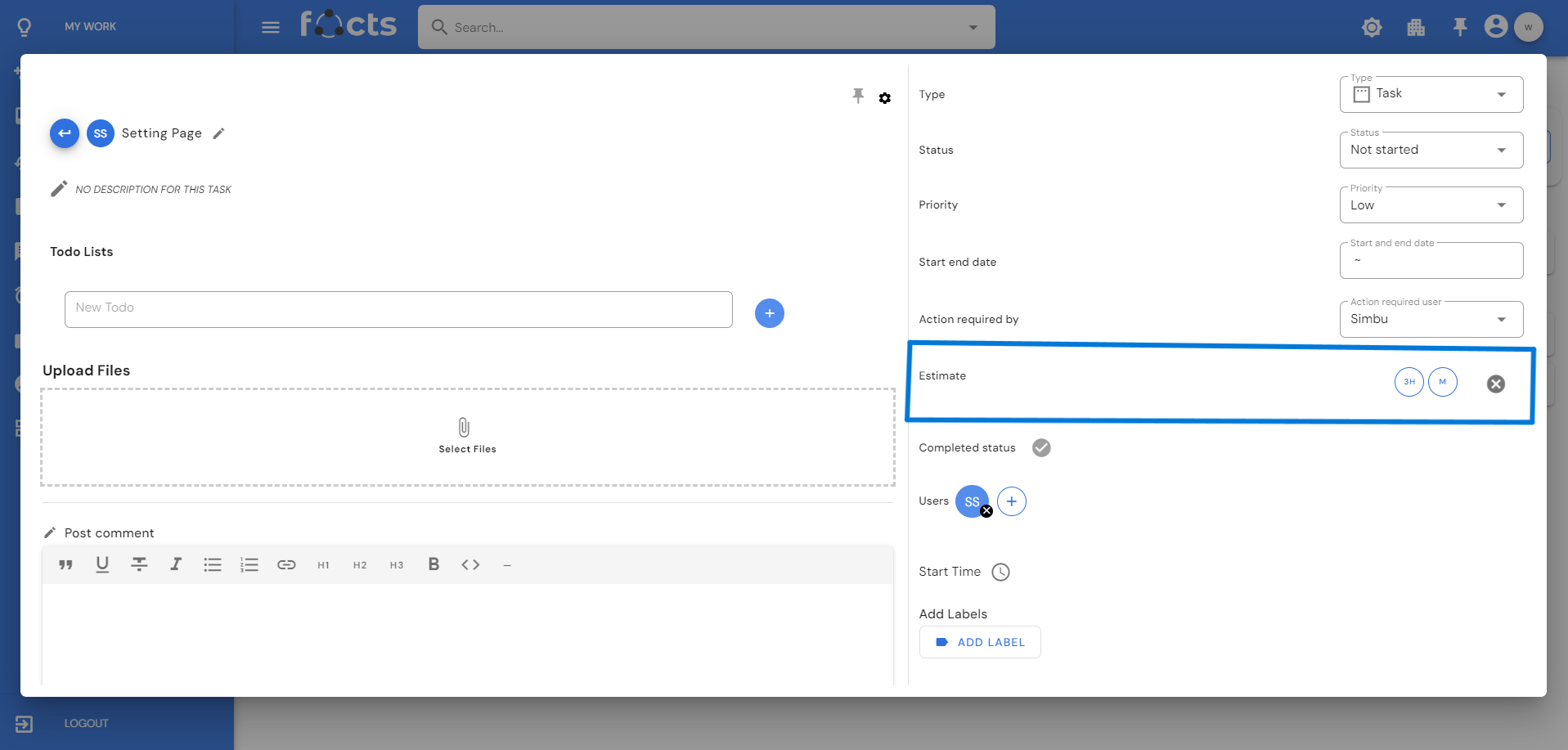

Start and End time
The start and end dates for a task define the timeframe within which the task is expected to be completed. Filtering tasks based on the start and end dates, you can easily isolate tasks that are currently active or approaching their deadlines. Due date and Current date task will be presented under My work “Today” page. Future date task will be presented in the My work “Week” page.

Users
Assigned users are those who are present in the task and may or may not have any role in finishing the task. Any kind of action can be done only by the assigned users. If any action required user presented in assigned user section, you can’t remove them from the task.
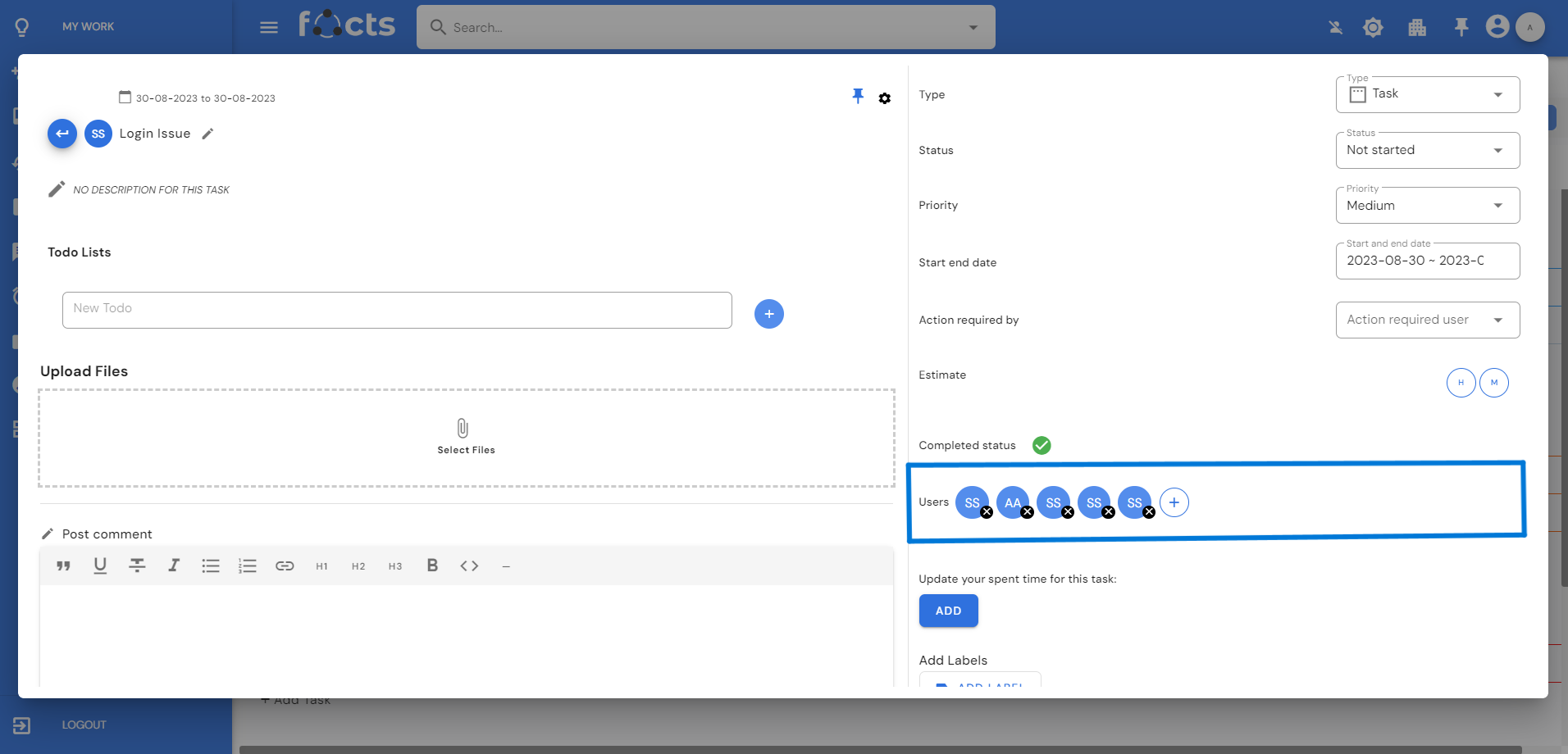
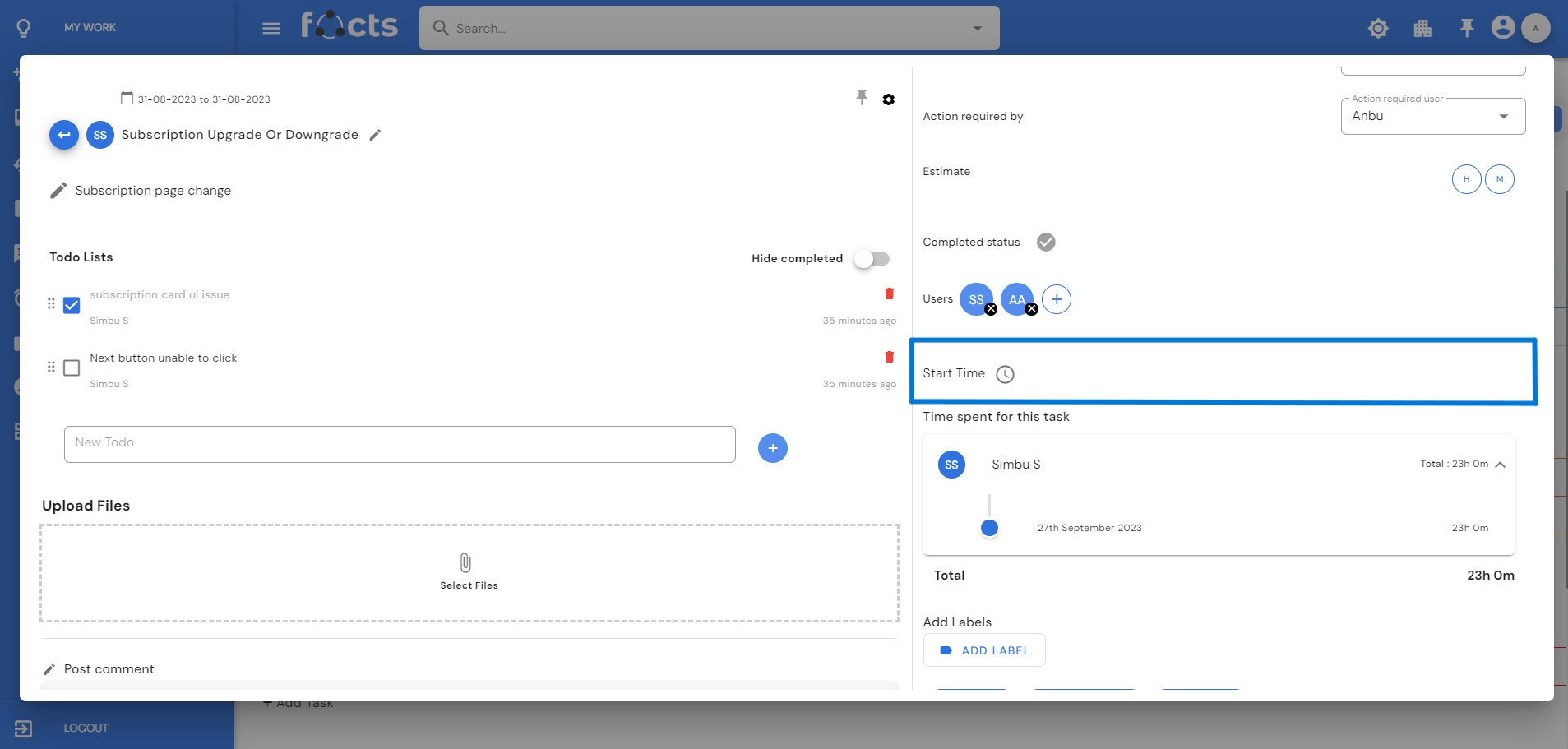
Task Timer
Anyone assigned in the task can start and end the time. The working time on the particular task will be reflected in the My Time section. Edit, or delete the timer during anytime of the task by clicking setting button on the right-hand side of comments section. If a user has completed a task without adding the start and end time of the task, the number of hours worked on that particular task can be known by adding the spent time of the user. Able to edit, or delete the spent time of the task by clicking setting button on the right-hand side of comments section.