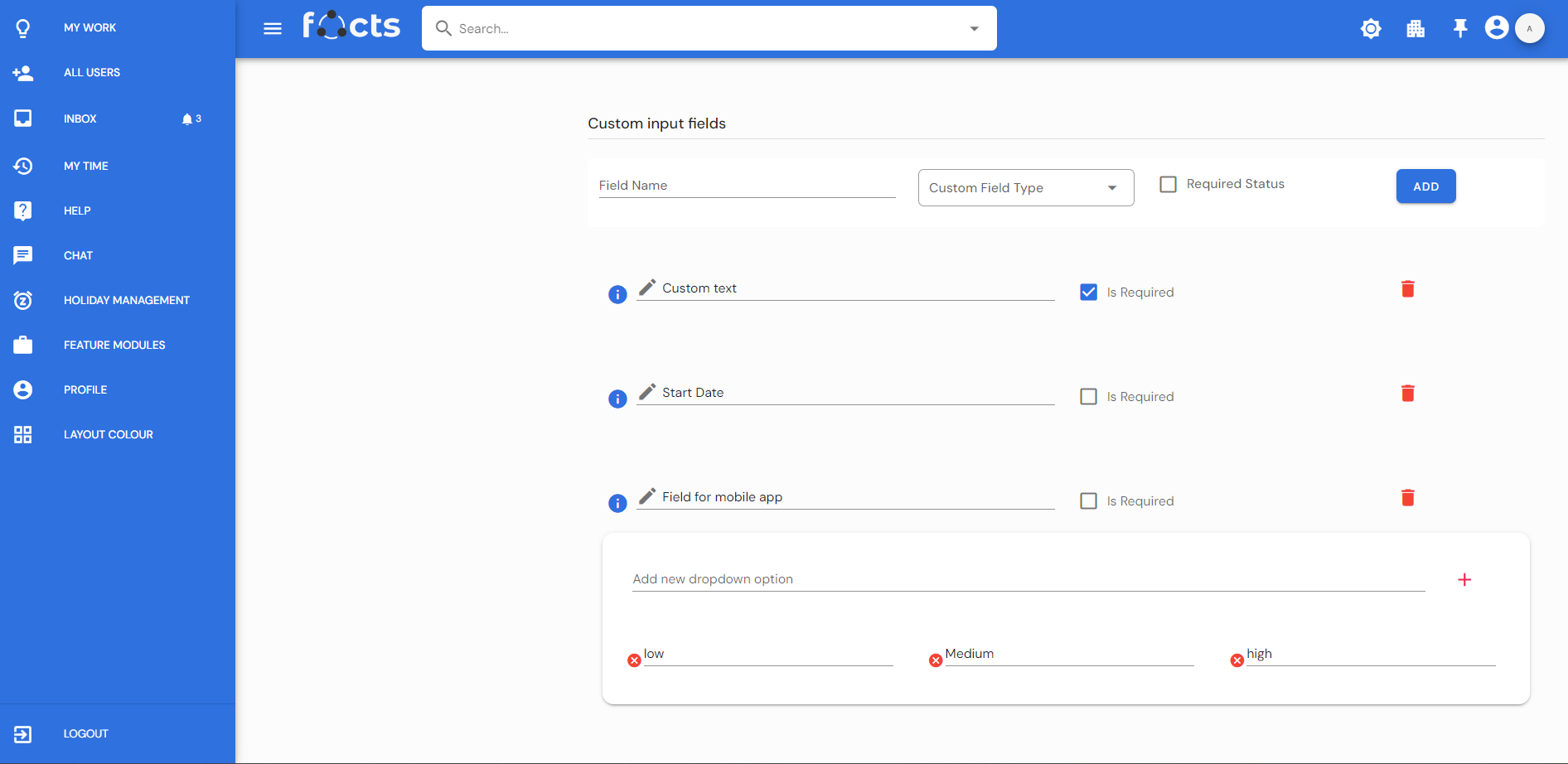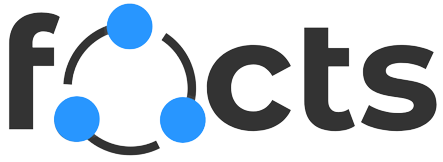Customization
Status
Define the workflow of the project by adding new statuses. Custom statuses allow you to add several statuses to a project, as you may need more than the predefined statuses present for your project. We provide predefined statuses, not started, in progress, in review, and closed, with "not started" being the default value when a task is created. Predefined statuses cannot be deleted. It is possible to edit the name and delete the status you added during anytime of the project. Different color indications can be added to the status. The settings page can be accessed only by the project manager or Company admin. Each task in that project will be informed by the status presented here.
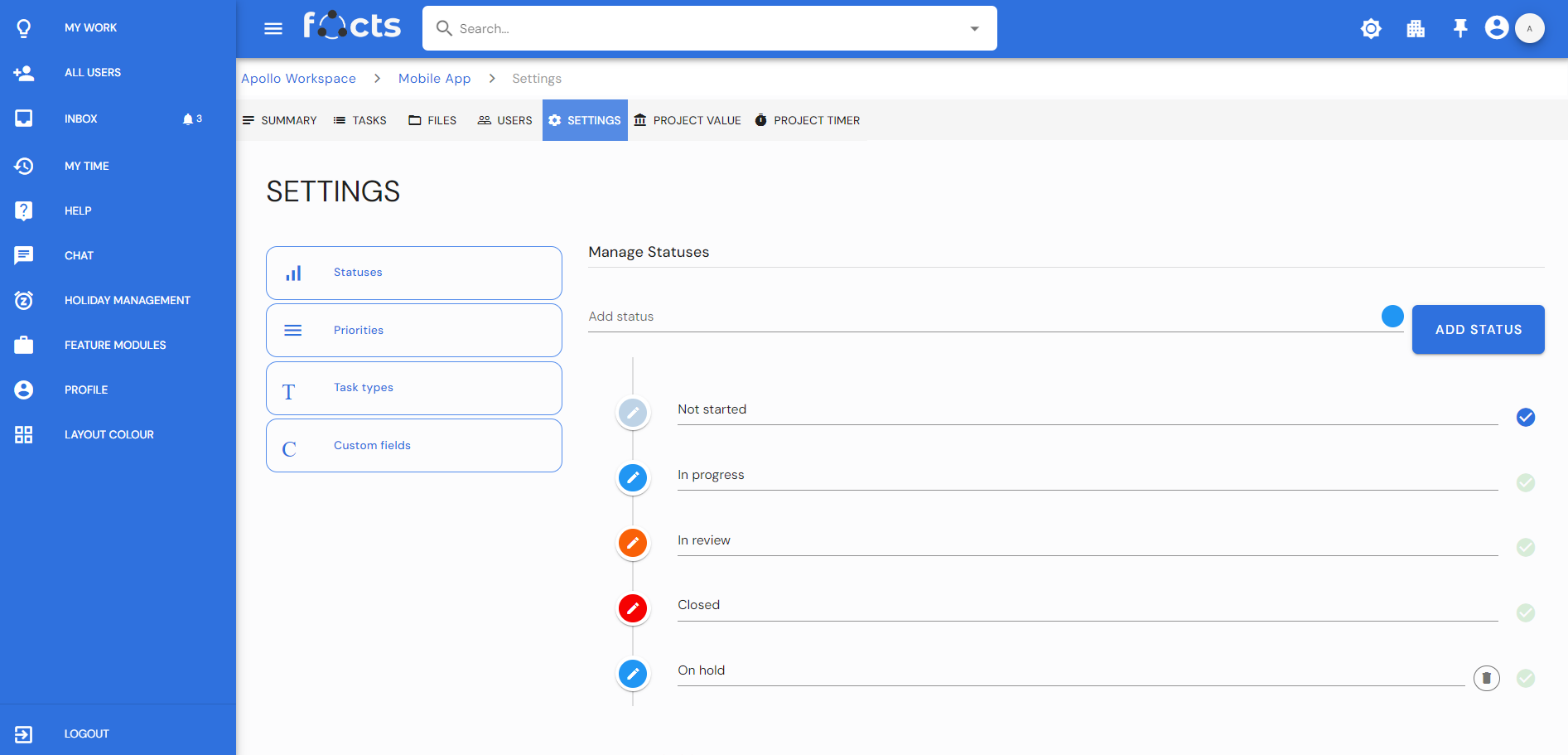
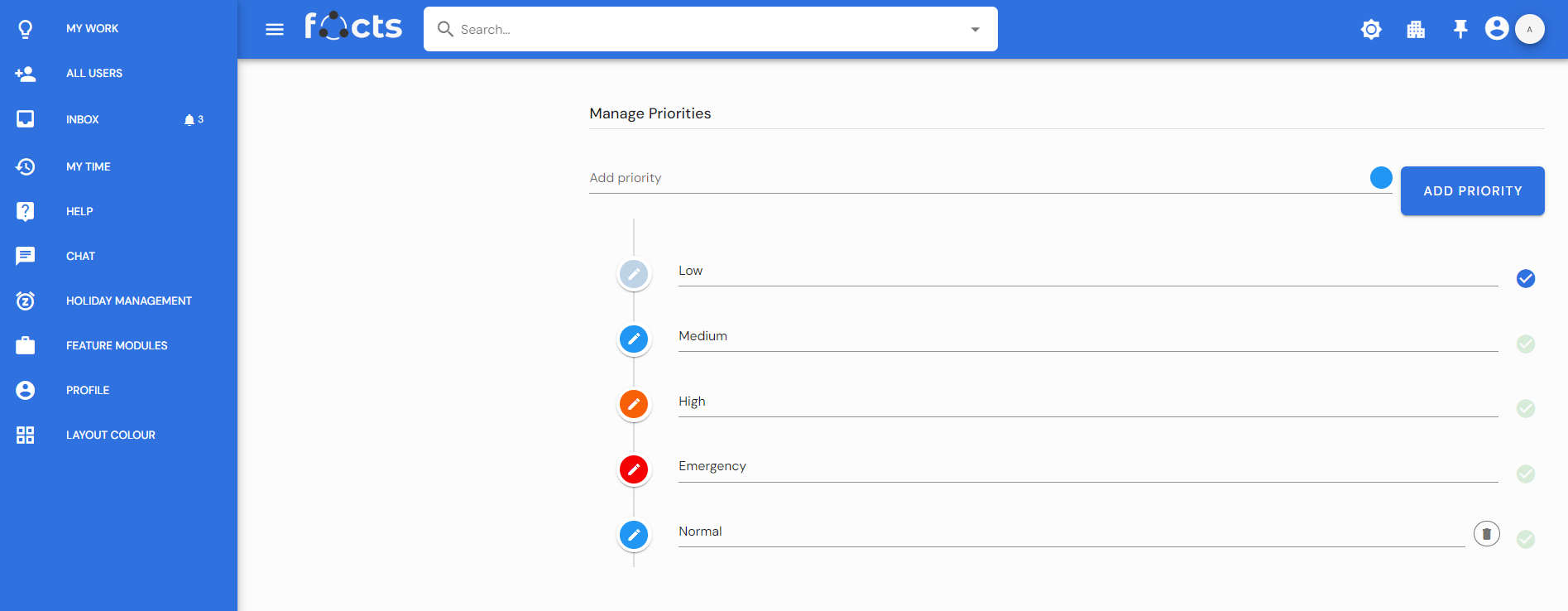
Priority
Task priority refers to the process of deciding which tasks to tackle first, based on their relative importance and urgency. Add priorities to any specific tasks in a project as low, medium, high, emergency. We can make any one of the priorities as default which will be the default priority while we create a task on the project. Custom priorities allow you to add several priorities to a project, as you may need more than the predefined priorities present for your project. The ability to create, edit, or delete custom priorities during anytime of the project. Predefined priorities cannot be deleted. A custom priority can be given a color which will be reflected on each task on the task page. The settings page can be accessed only by the project manager or Company admin.
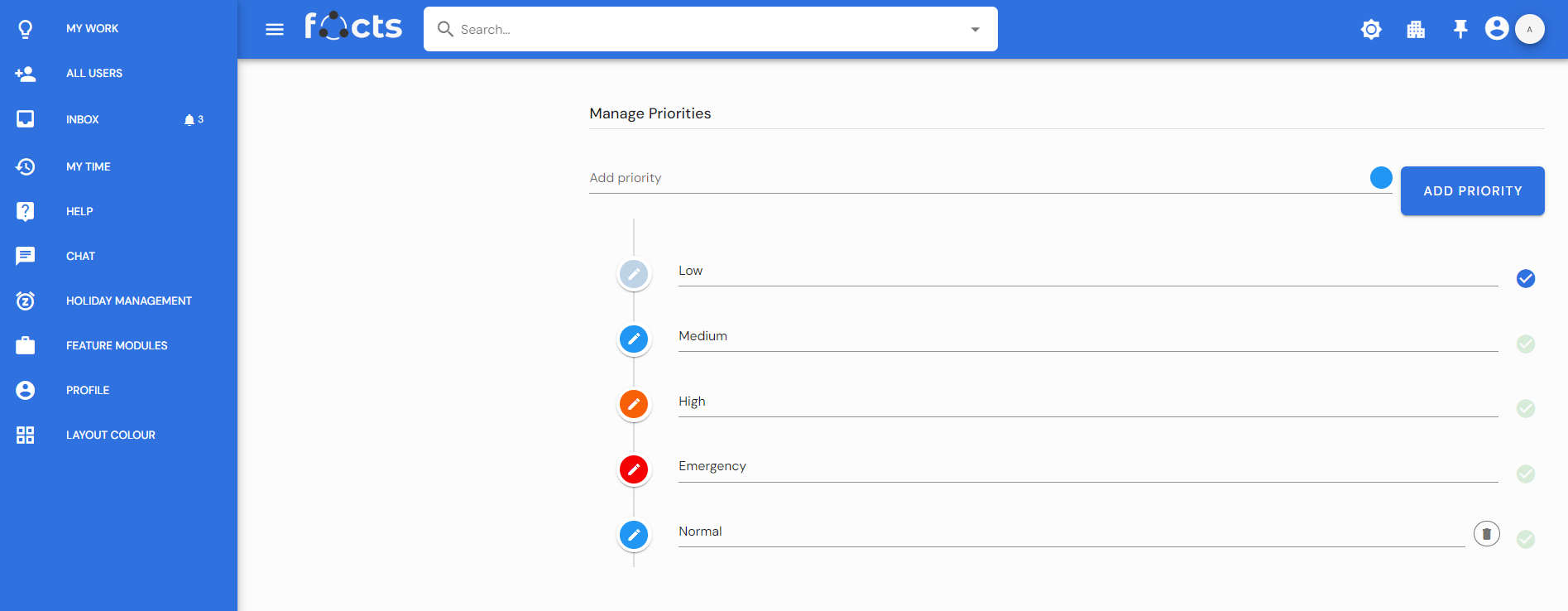
Task Type
Customize different tasks with different icons by using task type. The project settings page has several custom options. Task types are one among them, which helps you determine what kind of tasks can be present in your project. We provide a predefined set of task types, namely "task," "issue," and "idea. A task type can be edited or deleted at any time during the project. Instead of changing the color, select an icon. One can add many task types with predefined icons and mark any as the default value. The settings page can be accessed only by the project manager or Company admin.
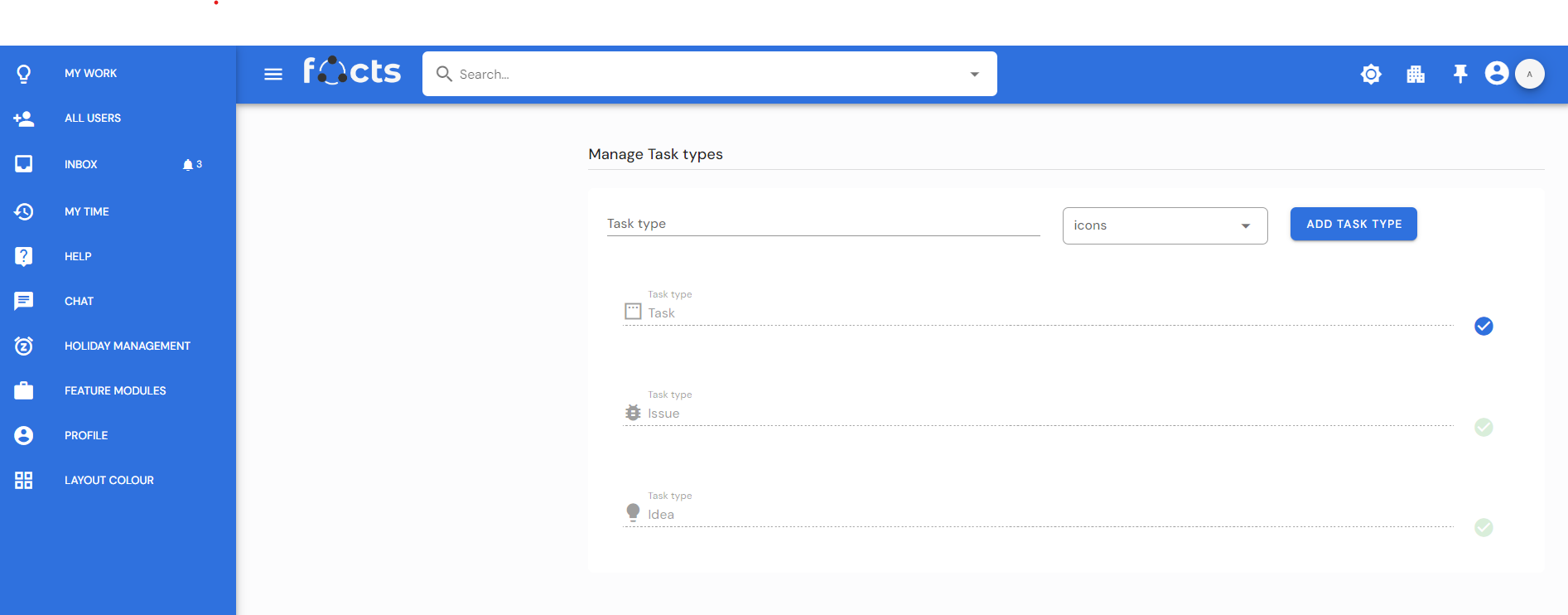
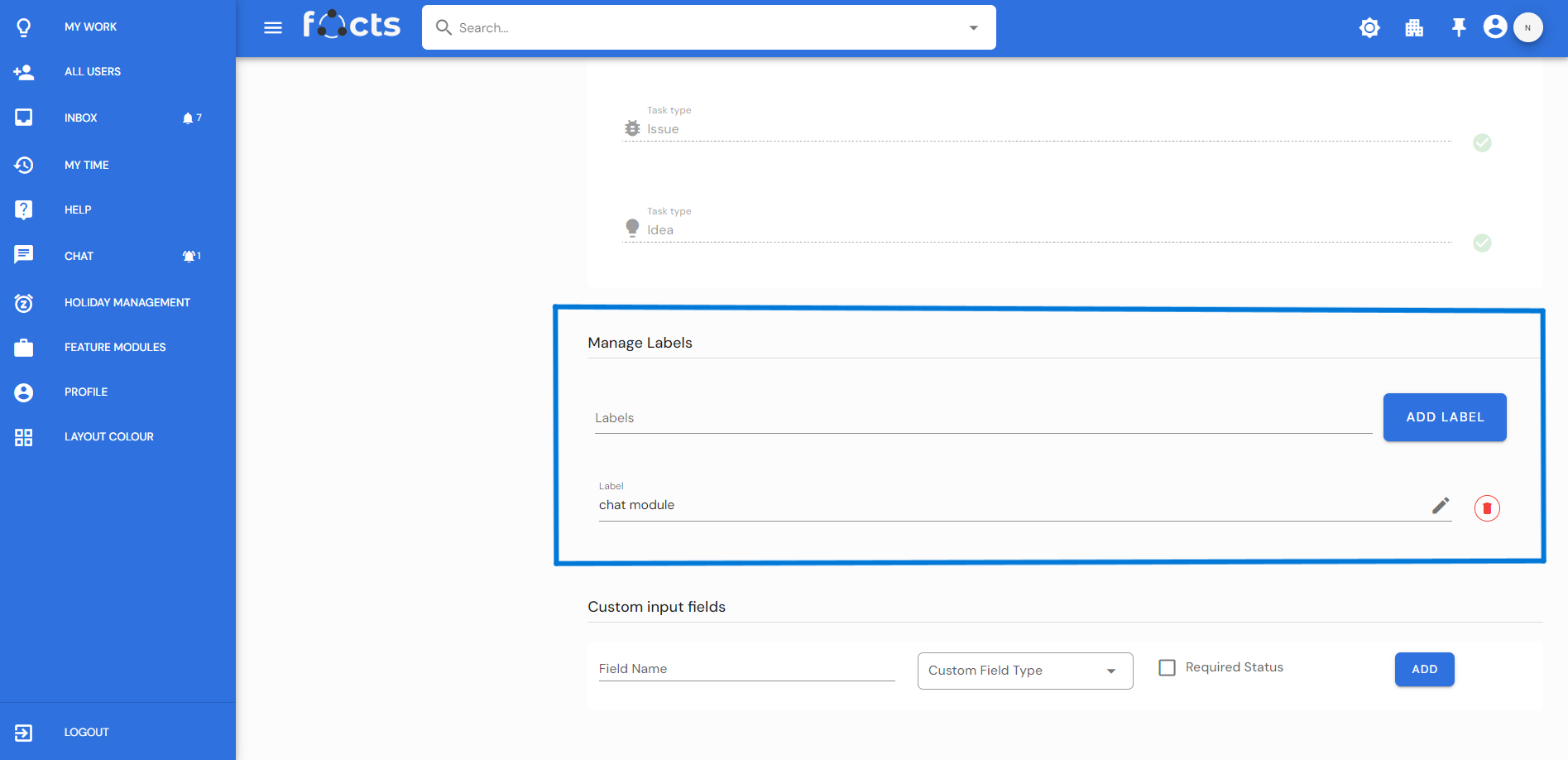
Labels
Project settings page has several custom options. Labels are one among them. Custom Label allow you to add several labels to a project by clicking “Add Label”. The ability to edit, or delete labels during anytime of the project. Custom labels can be added to the tasks of a project. The settings page can be accessed only by the project manager or Company admin.
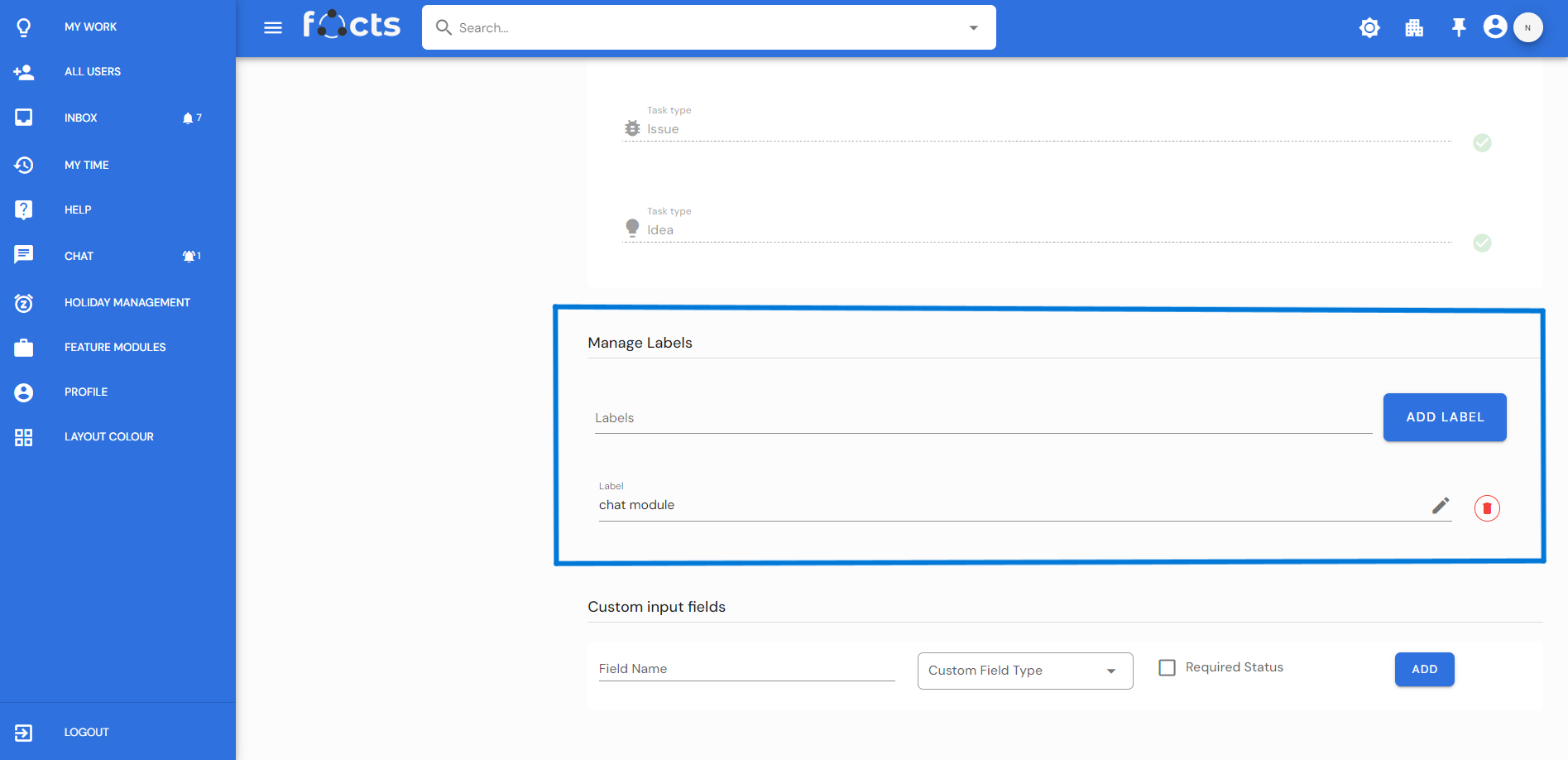
Custom field
Customize the settings of your project to best describe it. In that Custom fields in the project setting have text, date, and dropdown fields. Easily add or delete any of these settings during any time of the project. Effortlessly use that as per your need. As long as any custom fields have the "required" label, they must be filled out when creating tasks on the project which include that custom field. The settings page can be accessed only by the project manager or company admin.