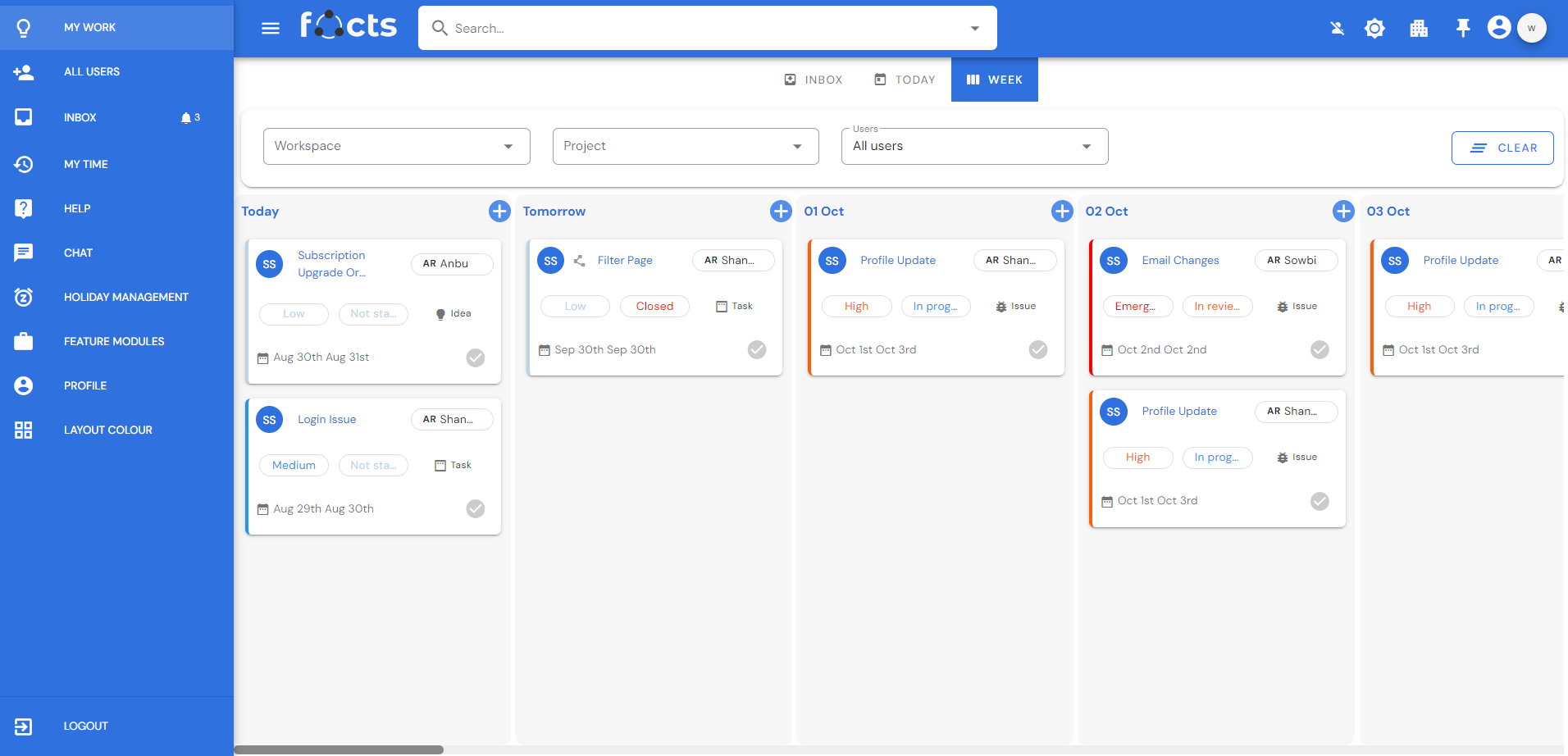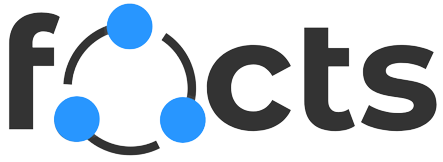Customizing My Work
Overview
By clicking on My Work, it immediately directs you to a page that displays the Inbox, Today, and Week tabs. Regularly review your inbox to process and categorize items into "week" or "today" based on their priority and deadlines. Inbox, Today and Week are the main attributes to this function. Apply filters to view tasks by workspace, project, or user as necessary. A clear option is available to the right top of the page to clear any data that has been entered. A user-friendly dashboard where admins and managers can easily view and manage scheduled tasks of all other users too.
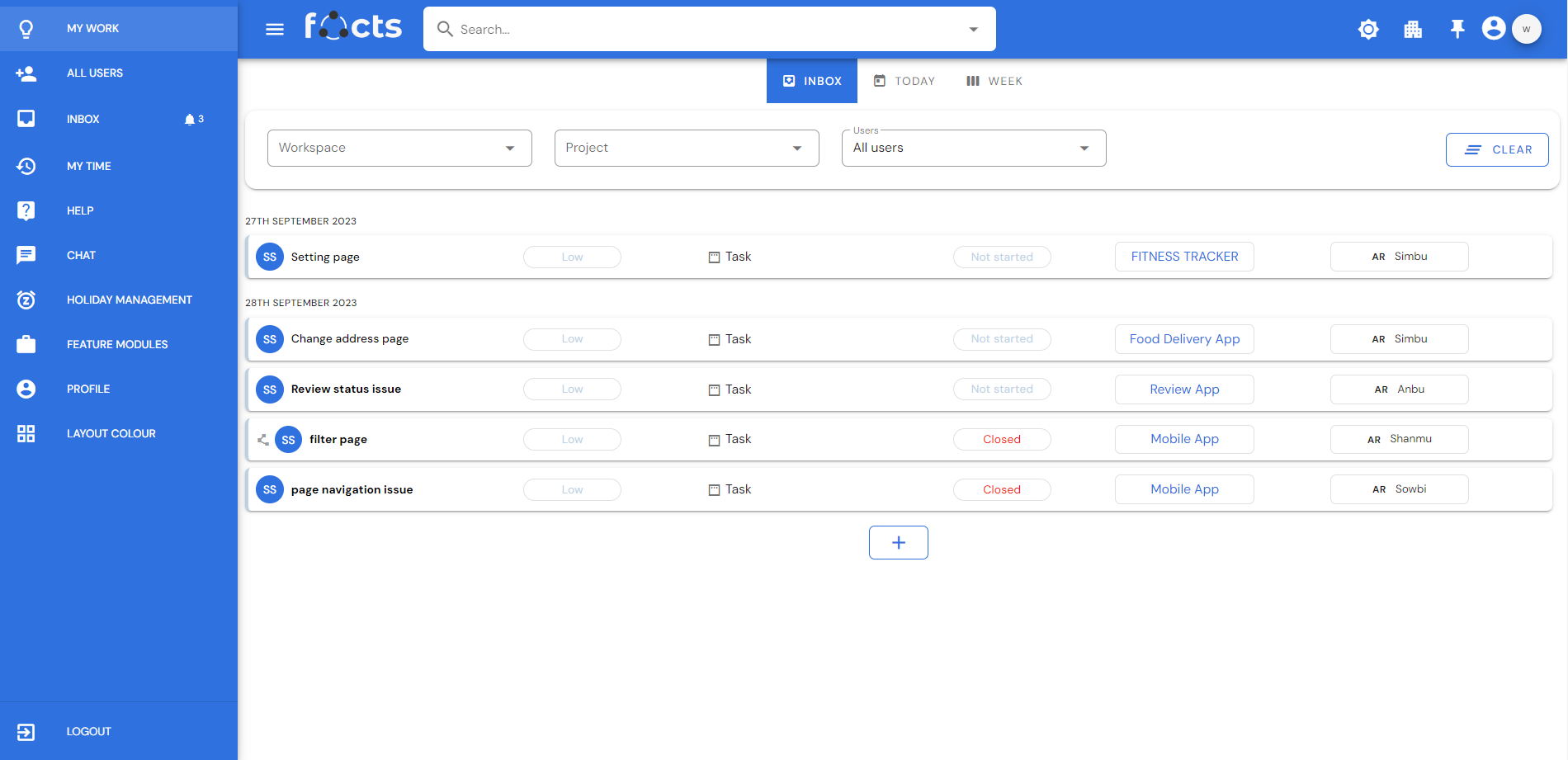
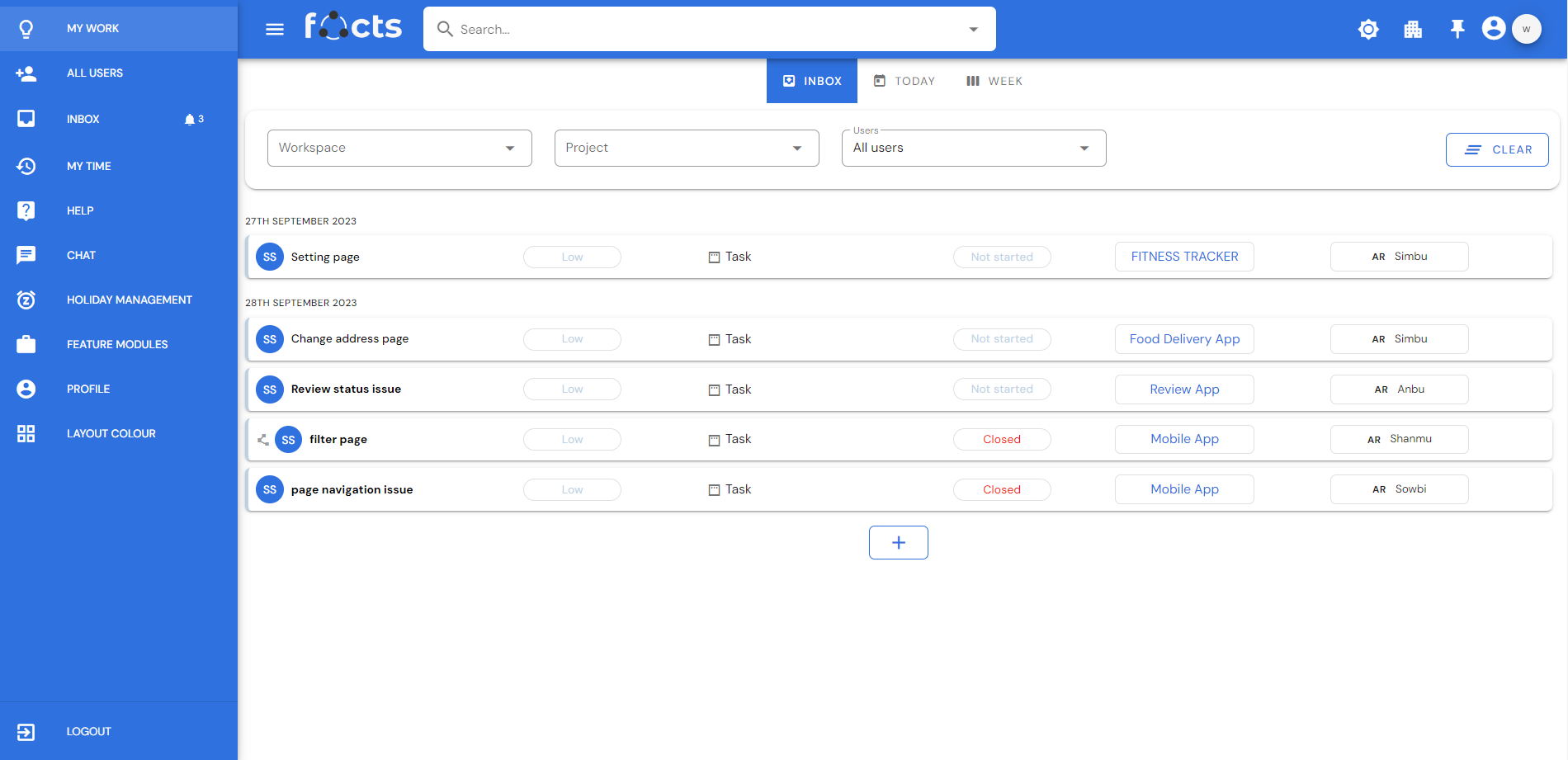
Inbox
This view shows tasks that are not assigned a start and an end date. Under Inbox, you can add new tasks and assign them to the users by clicking on the + symbol. When you add a new task you can select the workspace name, the project, title, description, start and end date of the task. You can add a complete list of users to be assigned to the task. Change the priority and status of the task as required. Certain fields marked with “*” are mandatory.
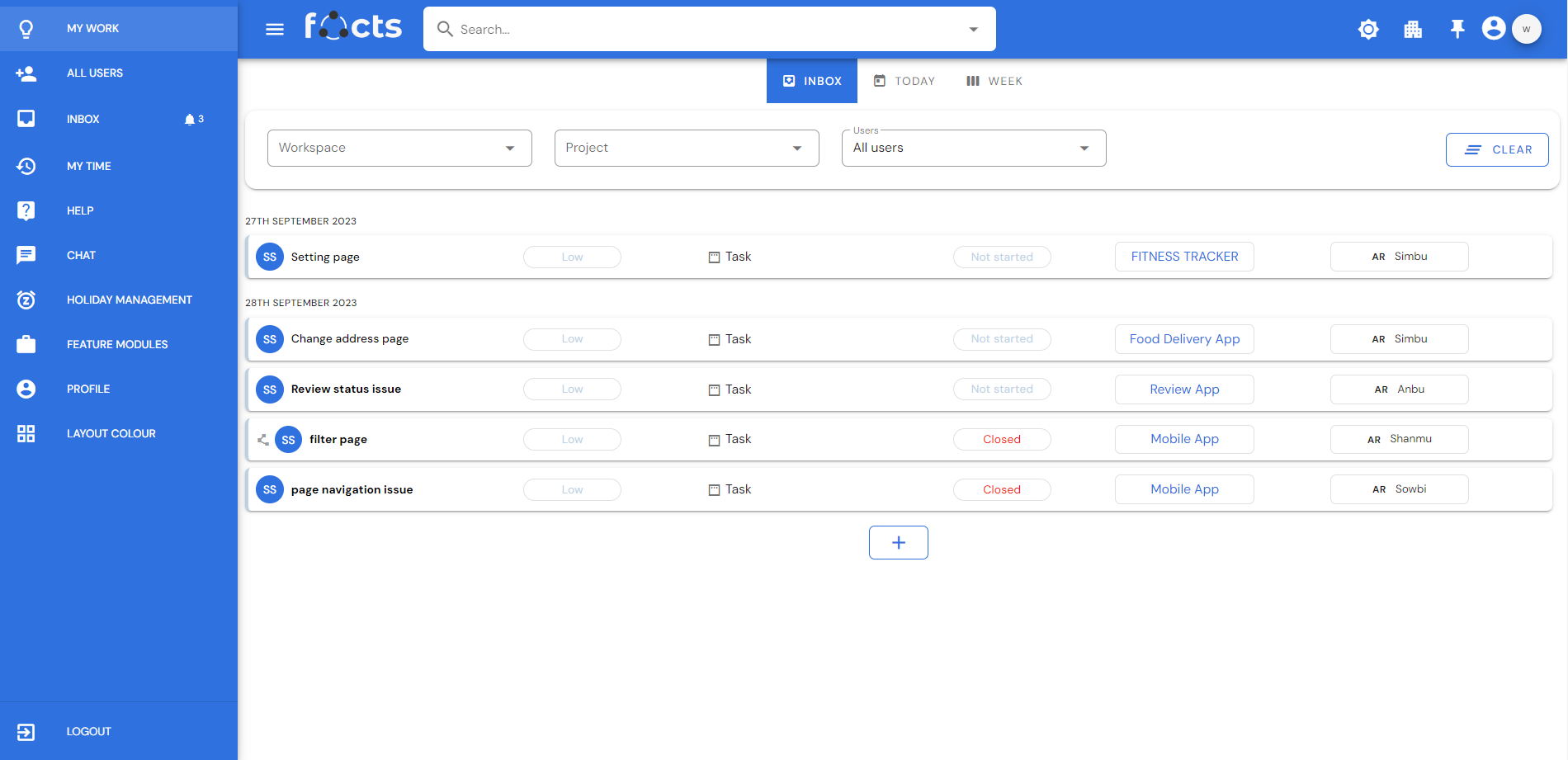
Today
By clicking on the Today option, a calendar is displayed where the current month and dates are highlighted. Tasks to be done on the date chosen are shown. You can also add a new task to a particular date under this option.
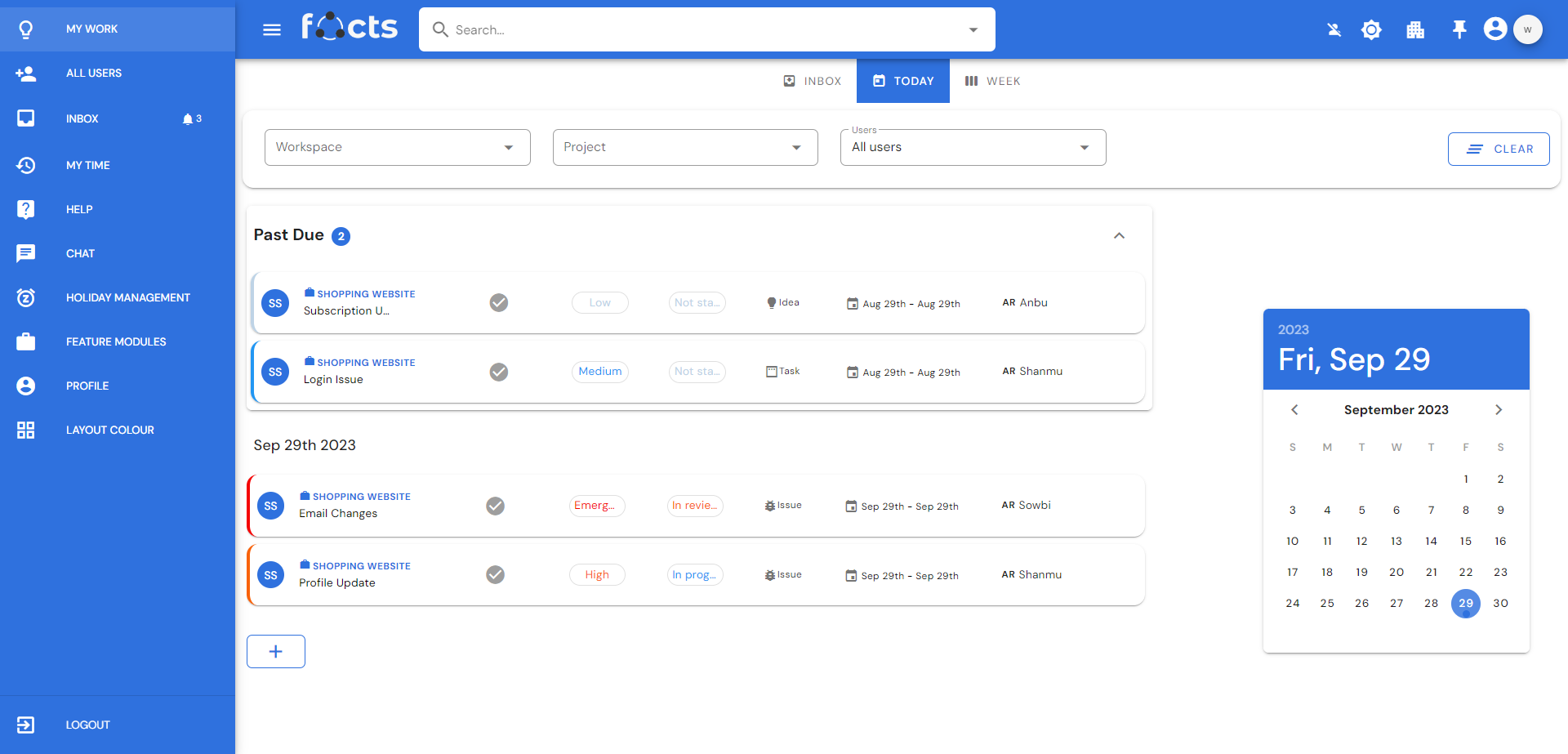
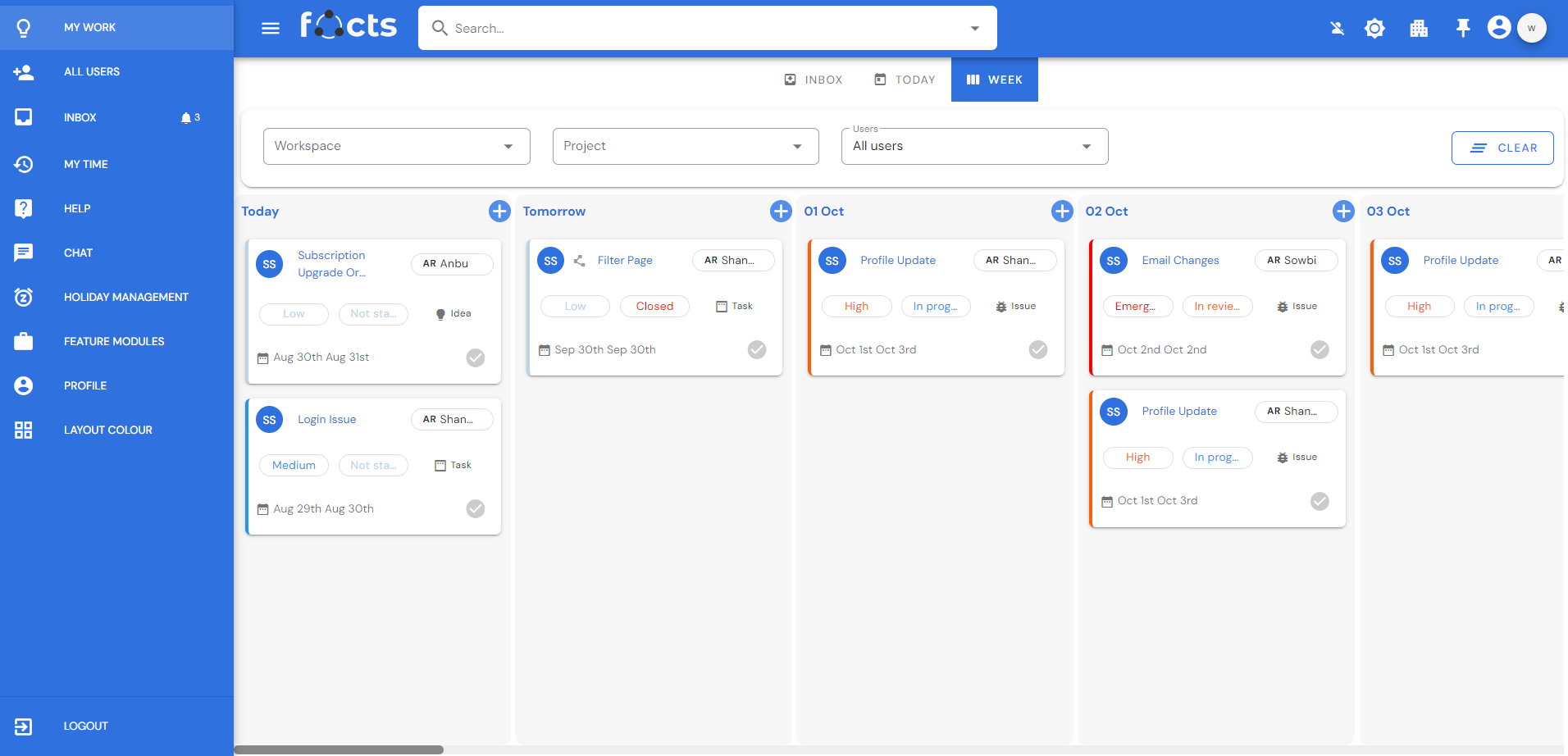
Week
The purpose of a week view for scheduling tasks is to provide users with a convenient and comprehensive way to visualize and plan their upcoming week. There is today, tomorrow, and the dates that follow. A + symbol is beside the dates to add a new task to that date or within a particular set of dates.